Sometimes you'll need to go off-road when planning a route, learn how manual pattern segments can help.
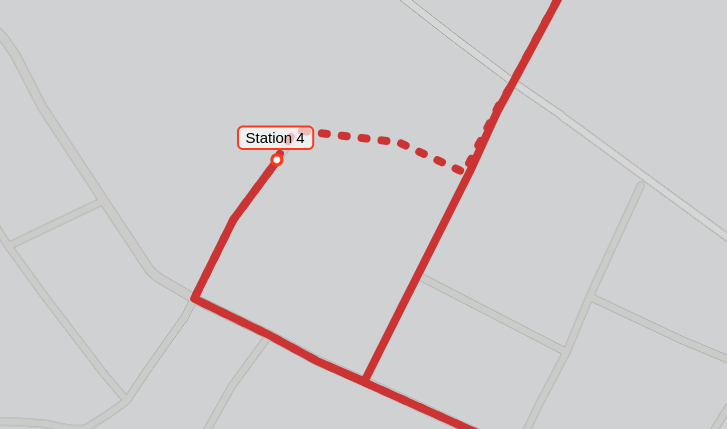
When planning a bus route that follows the street network, occasionally, you will need to deviate from the existing roads. You may be planning for a new development that does not exist yet, modelling the effects of a new road layout, or even planning for an area of the world that has a low percentage of mapped roads.
Unlike auto pattern segments, manual segments allow you to explicitly define the geometry and speed a section of a pattern follows. These can be drawn as simple LineStrings that use coordinates you set.
What are pattern segments?
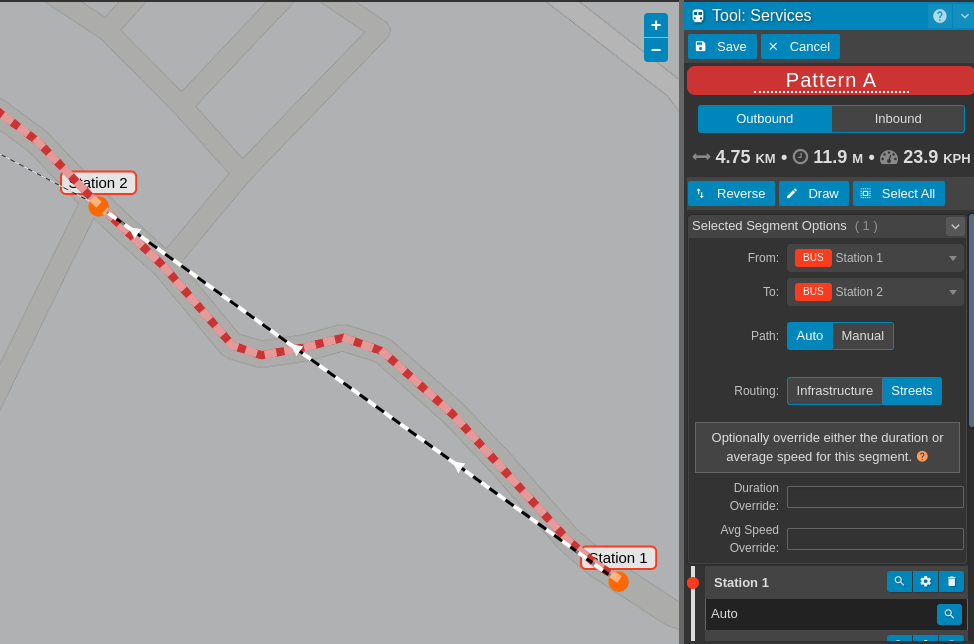
Pattern segments are the links between stops or waypoints, and they control how the path and speed for that part of the pattern is calculated. An "auto" path will either use the street network or fixed infrastructure, whereas a "manual" path will go exactly where you tell it.
Pattern segments are the straight white and black dashed lines between stops. They can be selected by clicking on them, or by clicking on them from the stops list on the right. Holding shift allows you to select more than one. When selected you can change the path type, or override the default speeds. Clicking and dragging on the segment allows you to insert a stop between the two endpoints.
How to create a manual pattern segment?
- Select the pattern segment you wish to convert to manual, either by clicking on the white and black dashed line on the map or by selecting the segment from the stops list.
- Once selected, change the path from auto to manual from within the "Selected Segment Options"
- Click the edit button next to the segment path option to begin editing the manual segment
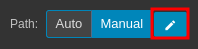
- Edit the path by clicking and dragging on the dashed line to insert new coordinates
- Clicking once on an existing coordinate will remove it
- Clicking and dragging on an existing coordinate will allow you to reposition it
- Speed and duration overrides can be set in the segment options to the righthand side
- Once you are happy with your changes, click "Save Segment"
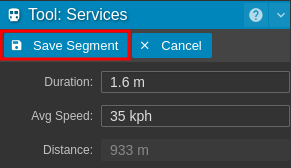
- Finally, save the pattern
Alternatives to manual segments
Manual segments, as per their name, are manual. They can take a lot of effort to define, and depend on the user making accurate high-level assumptions about paths and speeds. While they can sometimes be appropriate, you may also want to consider:
- Using the parametric modelling tools to create fixed infrastructure
- Using a custom street network that includes the complete or proposed road layout so that automatic pattern segments can be used
