Podaris allows you to create parking scenarios to understand the impact of adding or removing parking lots on factors such as modal share and accessibility to key locations.

Parking Scenarios allow you to explicitly plan the last mile journey of demand scenarios. They can be set up with the Parking Scenario Editor tool and are also integrated into the Demand Manager (found on the Overview Panel).
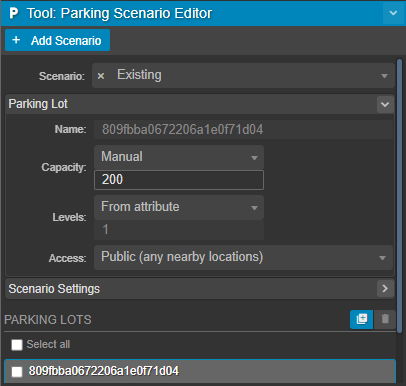
Adding a New Parking Scenario
Clicking the ![]() tool will open the Parking Scenario Editor Tool. From here, clicking
tool will open the Parking Scenario Editor Tool. From here, clicking  will create a new scenario, the settings for which can be changed under the Scenario Settings drop down panel. This allows you to set the following:
will create a new scenario, the settings for which can be changed under the Scenario Settings drop down panel. This allows you to set the following:
- Name - this name will be used in the Parking Scenarios section of the Demand Manager.
- Attributes - these are set according to the desired dataset attributes and include:
- Lot Name Attribute
- Building Name Attribute
- Lot Capacity Attribute
- Lot Levels Attribute
Designating Parking Lots
Polygons within in a dataset layer can be assigned as parking lots when the Parking Scenario Editor tool is active. To assign a polygon as a parking lot:
1. Select a scenario from the drop down list on the parking tool panel or click  to create a new scenario.
to create a new scenario.
2. Click the desired polygon on your map
3. Click 
Defining Values for a Parking Lot
Once you have designated a polygon as a parking lot, you be able to review and assign a variety of values for that parking lot in the drop down Parking Lot panel on the Parking Scenario Editor Tool panel. These include:
- Name (when not configured as a Lot Name attribute in the Scenario Settings, this is a non-editable, unique identifier assigned by Podaris)
- Capacity - derived from a dataset attribute (selected in the Scenario Settings) or inputted manually
- Levels - set as per capacity, above
- Public - this parking lot can be used by anyone/accessed from any nearby location
- Private - serves a specific building(s). Double clicking on a dataset polygon once you have selected this option will add it to a list of buildings being served by the parking lot.
Capacity and levels (floors) values impact the time taken for a simulated traveller to find a parking space, with greater capacity and more levels introducing a greater delay into the simulation.
Using Parking Scenarios in a Simulation
Parking Scenarios will automatically be added to the Demand Manager when created in the Parking Scenario Editor Tool and can be added to a simulation by selecting the desired parking scenario in the preferences for your simulation.
