Snapshot Tool
The snapshot tool allows you to create high-resolution screenshots of portions of your map for download in different image formats.

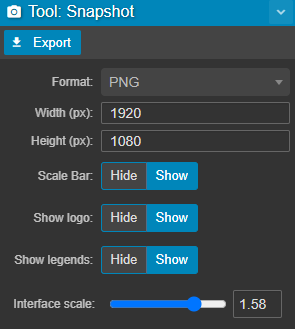
The Snapshot Tool button, when clicked, will frame an area of your map that can be exported as a high resolution image by clicking the export button on the Snapshot Tool panel. The area within the snapshot preview window can be panned and zoomed to your requirements.
| Format | Lossless PNG (larger file size, better image quality) or JPG (compressed, smaller file size, lower image quality) |
| Width/Height | Total size in pixels |
| Scale Bar | Exports (or hides) the scale bar in the bottom left corner of your map |
| Show logo |
Displays your organisation's logo in the top left of the snapshot |
| Interface scale |
Scale up or down logo, scale bar, legends, etc... |
You can also hide/show legends in the basemap tab of the display settings.
