Podaris has many options for customising the appearance of the map.
These settings can be saved as a view, which can be used for engagement or as guides for yourself and other collaborators.
Basemap
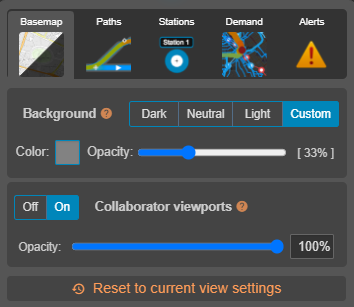
The map background can be blended with a solid color. Podaris offers several defaults: Dark, Neutral, and Light. You can also specify a Custom background color and opacity. Together with the options provided in the Map switcher, this allows for a great variety of potential display styles.
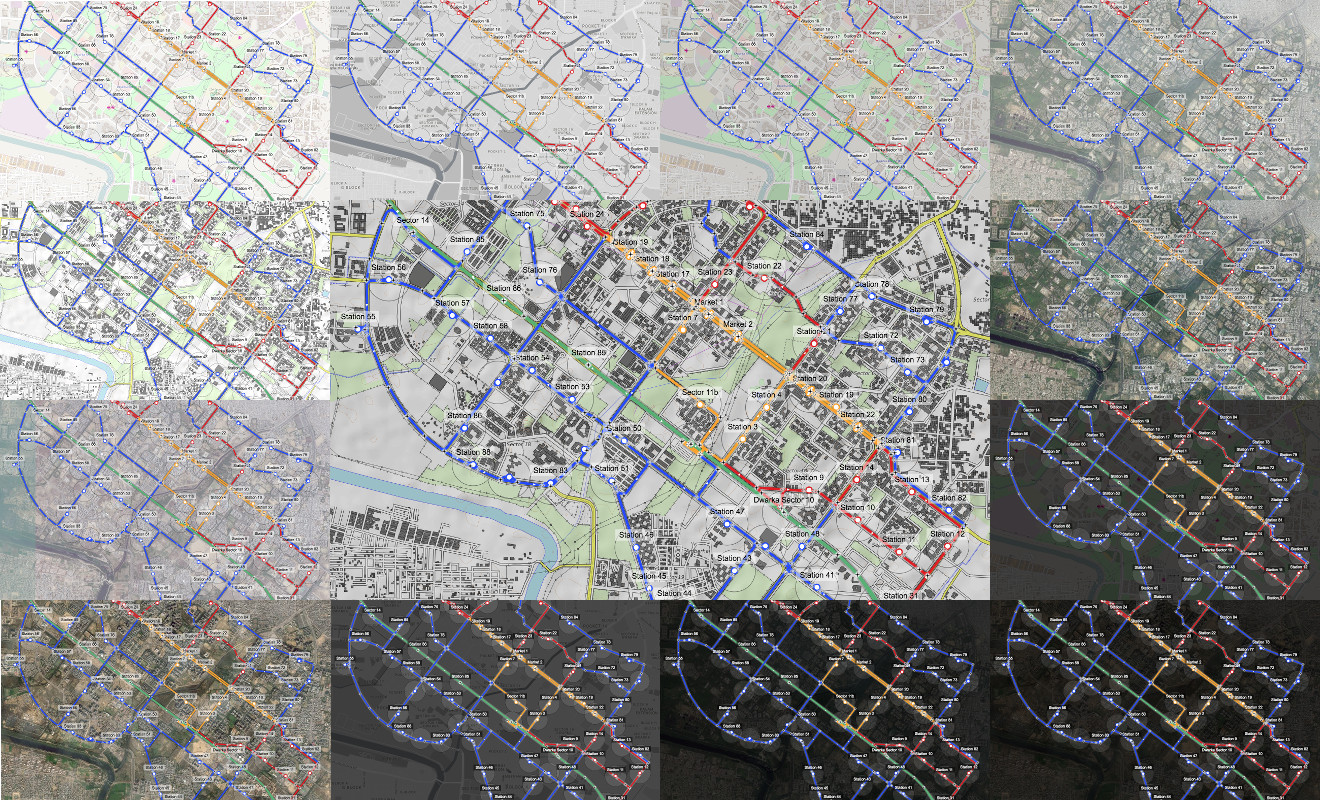
Different map types and background colors (click to enlarge)
The Collaborator viewports toggle and opacity setting allows you to show or hide the bounding box showing your collaborator's current viewport.
Paths
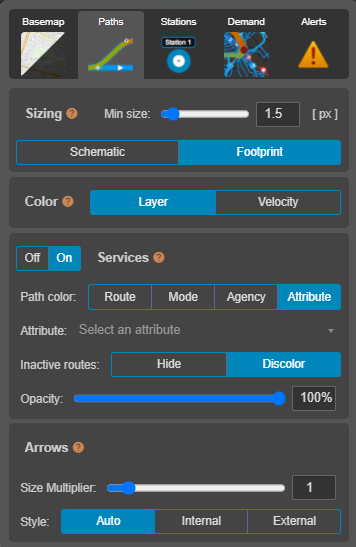
Sizing
- Min size -- The minimum width of any path, in pixels
- Schematic -- Use a consistent width for all paths
- Footprint -- Use the physical right-of-way for each layer's LayerType
Color
- Layer -- Use the color of the Layer
- Velocity -- Show the speed based on the velocity profile of the LayerType
Services
- On/Off -- Display service routes.
- Path Color
- Route -- Color according to the color set in your route's settings
- Mode -- Each transport mode will be displayed in a unique colour, as shown in an on-screen legend
- Agency -- Color paths according to transport agency
- Attribute -- Color paths according to a selected attribute. This also serves to create a legend for the attributes values on your map.
- Opacity -- Set the opacity of services. This setting can make it easier to find overlapping services, and will be saved in the View Settings.
- Inactive Routes -- settings applicable to routes not active according the current time/date settings specified on the project clock
- Hide -- entirely removes visibility of these routes
- Discolor -- reduces the color saturation of these routes
Arrows
Arrows describe the direction of traffic along a line. This can be changed to your specifications by modifying the 'actions' button on the 'control lines' section of the select tool panel.
- Size Multiplier -- Increases or decreases the size of the arrowheads. Setting the arrow size as zero has the effect of turning arrows off.
- Style
- Auto -- Arrow styling is determined by Podaris, according to the current zoom level
- Internal -- Internal (white) arrowheads appear inside the guideway
- External -- External arrowheads share the layer's color and are wider than the guideway by default
![]() When the path's color is set to 'velocity', the arrow style should be set to 'internal' in order for arrows to be visible.
When the path's color is set to 'velocity', the arrow style should be set to 'internal' in order for arrows to be visible.
Stations
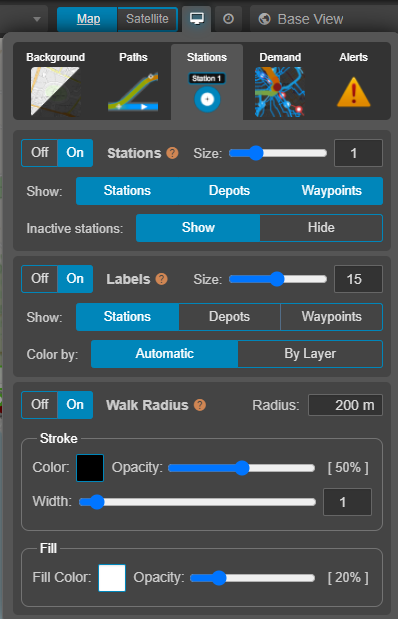
Stations
- On/Off -- Represent stations as dots on the map
- Size -- A multiplier based on the path size
- Show
- Stations
- Depots
- Waypoints
- Inactive stations -- settings applicable to stations without an active route according the current time/date settings specified on the project clock
- Hide -- entirely removes visibility of these stations
- Show -- Shows the station
- Color by
- Automatic
- By Layer
Labels
- Font size -- In pixels
- Color
- Automatic -- Based on the background color
- By Layer -- Use the color of the Layer
Walk Radius
Used as an indicator of station accessibility.
- Radius -- Can be entered in any units
- Stroke -- Color, opacity, and width in pixels
- Fill -- Color and opacity
Alerts
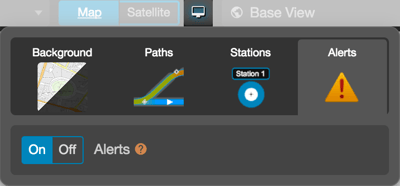
Alerts are used to give feedback to editors about issues within their projects. To learn more about the meaning of individual errors and how to see outstanding project issues, you can look within the alert manager. Note that they are only shown in Podaris:Plan, not Podaris:Engage.
