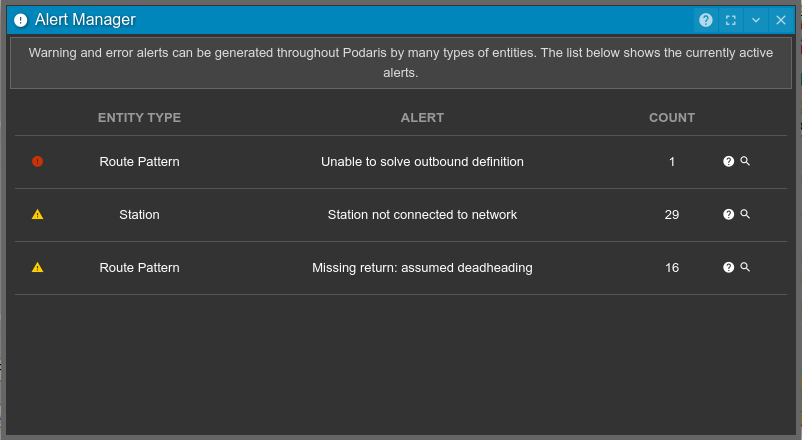Various entities within Podaris can generate errors and warnings. The alert manager provides an at a glance overview of all the current alerts within a project.
The alert manager presents a table of all current errors and warnings impacting a project, with a description of the alert and a count of the number of entities reporting that issue. There are two types of alerts within Podaris, warnings (yellow triangle) and errors (red exclamation points).
To help you understand more about an individual alert, clicking the  icon will take you to the relevant support page.
icon will take you to the relevant support page.
Clicking the  icon will add all affected entities to the current selection - making it easier to identify and fix specific issues.
icon will add all affected entities to the current selection - making it easier to identify and fix specific issues.
Opening the alert manager
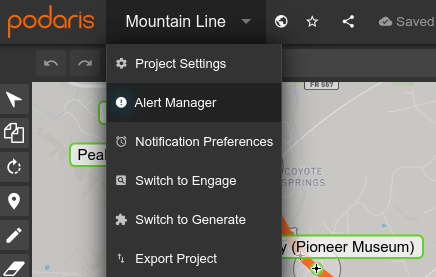
The alert manager can be opened from the button within the project menu at any time when you are within plan. This will open the manager as a floating panel which can be reposition and closed as needed.
Alert Troubleshooting
| Error | Meaning |
|
Missing return: assumed deadheading |
No return definition has been defined that allows the vehicle to return to the starting station. Podaris considers the return journey a dead heading and estimates the duration. |
| Pattern uses a layer with routing mode "On-Demand" | Creating a pattern which uses a layer with an on-demand (as opposed to Schedule Driven) routing mode will have unintended side-effects. |
| Pattern references a non-existent station | One or more stations this pattern references may have since been deleted. |
| Unable to solve outbound definition | No outbound definition could be found. This could be a result of hidden stops, or missing infrastructure. |
| Unable to solve inbound definition | No inbound definition could be found. This could be a result of hidden stops, or missing infrastructure. |
| Pattern calls at a station group | Services should be defined between platforms or ungrouped stations, rather than the group nodes. |
| A pattern segment exceeds maximum speed | The duration or average speed override for a manual pattern segment exceeds the maximum speed limit for that street. The average speed tool (the stopwatch button on the pattern list) can help you visually debug this. |
| Station not connected to network | New stations must be connected to a network by clicking to add them along an existing path. Disconnected stations can be connected by the CTRL-click and drag procedure described here. |
| Multiple agencies with the same ID | Each agency must have a unique ID. |
| Multiple stations with the same ID | Each station must have a unique ID. |
| Multiple transport routes with the same ID | Each route must have a unique ID. |