Podaris:Engage is a simplified view of the project, designed to display External views and collect Comments from wider stakeholder groups.
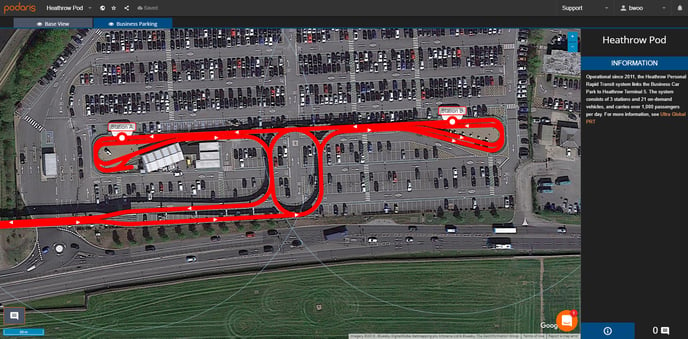
Viewing Podaris:Engage
Whether a project can be seen in Podaris:Engage depends on the Project permissions and Collaborator permissions.
- If it is a Public project, then anyone can find the project listed on the front page of your organisation's instance and view it in Podaris:Engage.
- If it is a Link-only project, then anyone with the link can view it in Podaris:Engage.
- If it is a Private project, then the user must be added to the project as a collaborator with View or Comment permissions, in order to see the project in Podaris:Engage.
If you are an Editor or Administrator, you will see the project in Podaris:Plan. If you would like to see what it looks like in Podaris:Engage, then go to the Project menu and select Switch to Engage Mode.
Navigating Engage
Projects in Podaris:Engage are presented in a tabbed window, allowing access to multiple views from above the project map. Clicking these tabs (below) will load each view and the accompanying comments.

Information, Comments and Services
In the bottom right, you'll find the Information, Comments and Services tabs (see below).
- The Information tab contains the project description and comments for each view.
- Clicking a comment will expand the View Comment panel and allow you to view the entire comment thread. It will also reposition the map to the location where the comment was pinned.
- The Services tab expands a colour coded preview panel, showing all of your routes visible on the view.
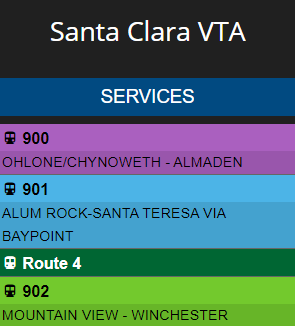
Clicking a route allows you to select between Schedule, which shows that route's timetable information (aggregating all patterns in that service) or Patterns, which display details about for individual patterns. Clicking the route on your map will also open this panel.
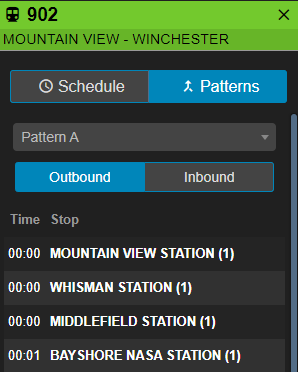
Examining Stations and Routes
Clicking a station on your map will show you the names of every service that calls at that station.
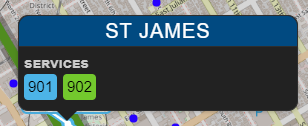
Clicking on overlapping routes will expose that all of the services that overlap, allowing you to click the service that you wish to view in more detail.
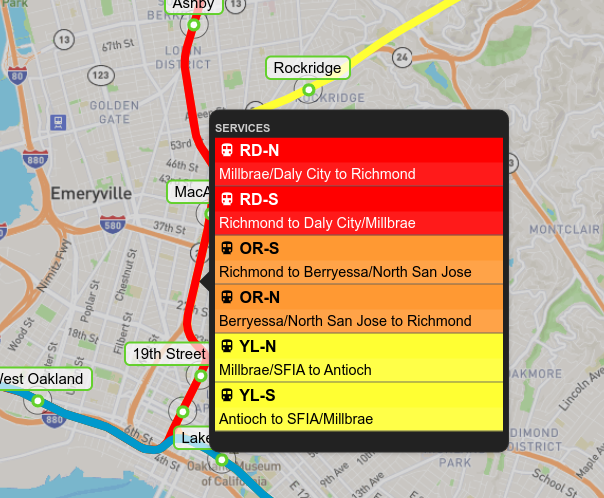
Commenting
In the bottom left, will find the comment toggle button (below). Clicking this button allows users who are logged in to pin geolocated comments by clicking anywhere on the map.

N.B. Only users who are logged in are able to reply to comments.
Sharing Projects
If you wish to share the project, the Share Project button exists next to the project title and provides you with a URL to share.
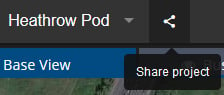
It is possible to embed project views within a website using the Views panel within Podaris:Plan. Below is an example of an interactive view embedded into this support page.

