- Help Center
- Scheduled Services
- Creating a Route (Tutorial)
Step 5. Creating a Trip
Trips bring together your route, calendar and vehicle specifications and define a service according to either the frequency of that service, the size of your fleet, or the exact departure times.
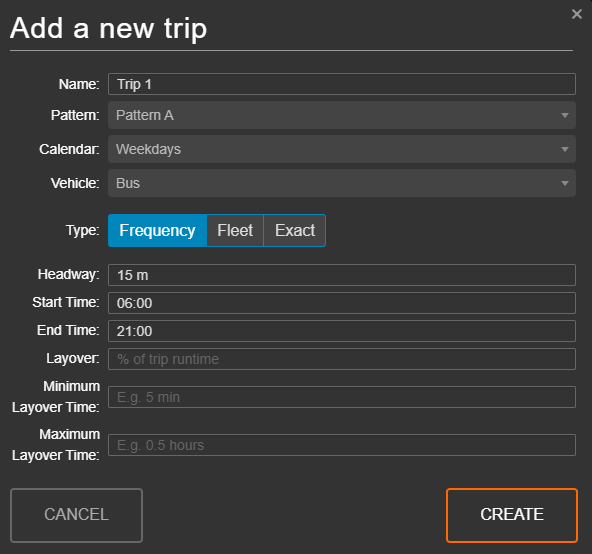
- Reopen the ‘Trips’ tab of your route, and click the
 button to begin creating a trip.
button to begin creating a trip. - With the ‘Add a new trip’ modal open, we can select the pattern we created, our ‘Weekdays’ calendar, and the vehicle we created earlier.
- Click CREATE to save the trip. You should see an updated list of trips in the route panel, and the graph should have updated.
Jump to step 6 - Understanding and Modifying Trips...
