- Help Center
- Stakeholder Engagement
- Creating Screenshots
Creating screenshots, images, or photos of your projects
There are a number of ways to capture and download screenshots of your project.
While you can share your plans and designs interactively through Podaris:Enage, occasionally it is useful to save a screenshot, image, or photo of a project.
"Printing" the page as a PDF
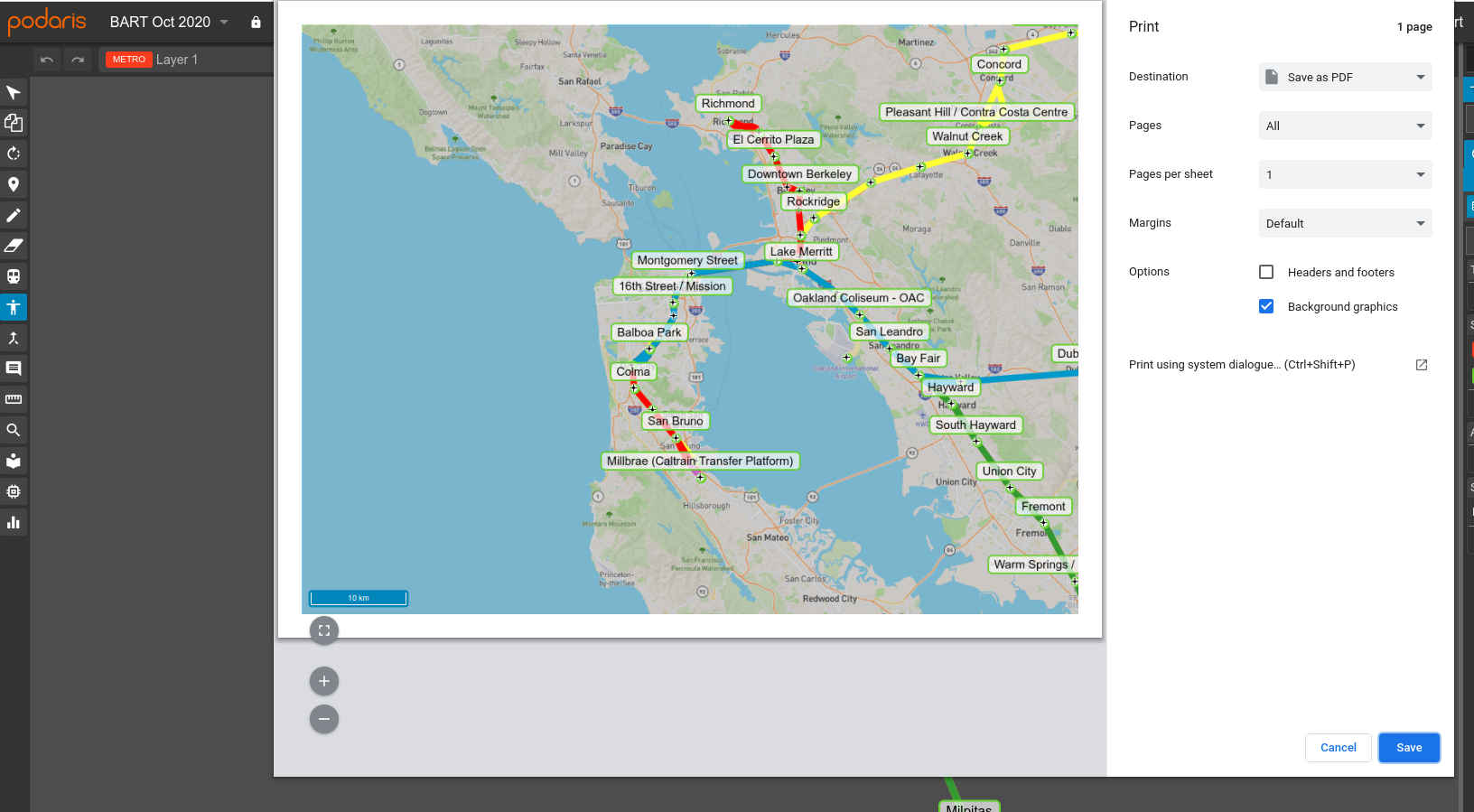
You can use your browser's native "print" button to export the current map-view as a PDF. When you export a project to PDF the toolbar and sidebar are hidden, leaving a full-screen image which reflects how your project is currently displayed.
In most browsers, the print function can be accessed by pressing CTRL + P or from the menu bar.
Snapshot Tool
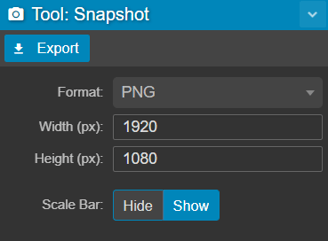
The snapshot tool allows you to create high-resolution screenshots of portions of your map for export in different image formats. For more information, see the Snapshot Tool page, here.
Other methods
- Use your operating system's print screen capability. Note, this is best performed in Engage if you do not want controls points and lines to be visible in your image.
