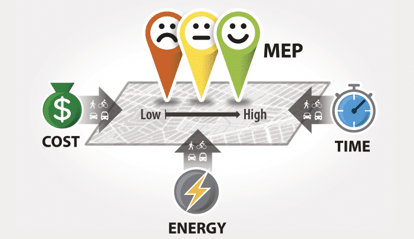Podaris:Insight's MEP (Mobility Energy Productivity) analysis measures how efficiently connected a place is.
What is Podaris:Insight?
Podaris:Insight is a toolkit for simplifying a number of types of accessibility analysis. It is designed to dramatically speed up the process of performing accessibility analysis on networks and datasets created or imported in Podaris. It provides a simple interface through which analysis projects can be created and shared, and the corresponding results exported. You can learn more about Podaris:Insight and the analysis types that it offers here.
What is the MEP analysis type?
MEP (Mobility Energy Productivity) is a measure that focuses on the relationship between mobility, energy consumption, and productivity. Its calculation gives you a comprehensive understanding of the balance between mobility, energy consumption, and productivity between different urban areas. It enables planners to create more sustainable and efficient urban environments. As an overview, MEP is:
- Developed by the US National Renewable Energy Lab
- Defines mobility as the quality of a network or system to connect people to goods, services, and employment that define a high quality of life
- Encourages a maximum-mobility, minimum-energy future.
- Determined by multi-modal travel times, costs, and energy to sets of destinations
How is MEP calculated?
- For every zone, an isochrone is calculated for different travel time catchments (e.g. 10, 20, 30 mins)
- Repeat this for each mode
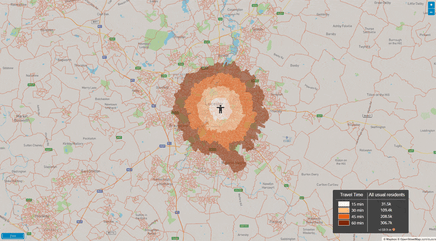
- For each isochrone, calculate the number of opportunities accessible
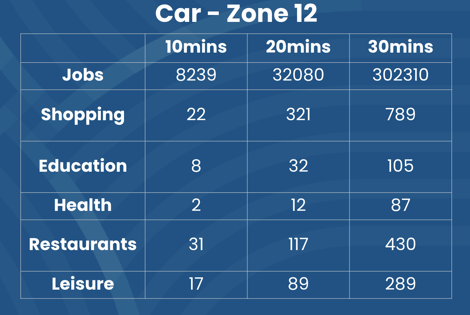
- Weight those by time, cost, and energy intensity, to get a per-mode per-opportunity value
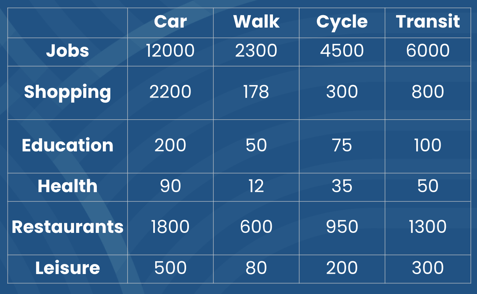
- Combine those to get a single MEP score per zone
- This can be easily disaggregated by mode or opportunity
- It is common to normalise the score through a weighted-population step
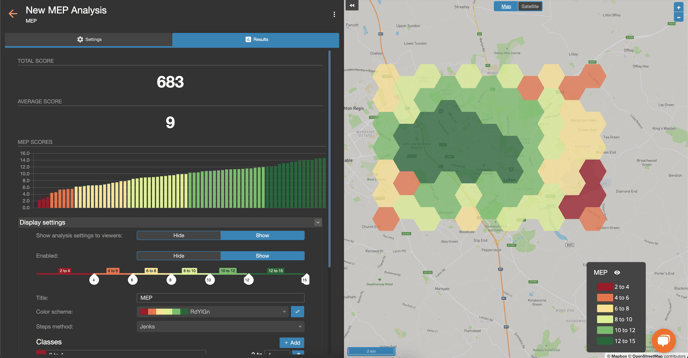
Step by Step
1. Add basic information such as a name and description that will be visible to viewers of the project.
2 Select a network and a view to be used in the analysis.
3. Select a points dataset under MEP settings. Here, the pencil button will allow you to use an existing dataset or create a new one by clicking the grid icon. Here you can add individual points, which will be where accessibility will be measured from once you run the analysis. For polygonal features, the centroid will be used as the point.
4. Select associated MEP options.
- Define a number of time thresholds, which will be used to calculate the opportunities accessible.
- Set the coefficients for the weight factors: energy intensity, travel time, and operation cost. These should be based on research for your geography and project context.
5. Define the different types of activities to be used as the opportunities that people should be able to access. These can either be sourced from OSM using an Overpass query, or you can select an existing dataset. Each activity has an opportunity value which represents how often it is accessed. When sourcing activities from OSM, you must define a boundary to limit the POIs fetched.
6. Select which modes to use in the analysis. Each mode has energy intensity and operational cost parameters that can be tweaked to favour certain modes over others. These will be multiplied by the weight factors to calculate the final score.
7. Click Save and Run Analysis. You will be notified when the analysis is complete.
Interpreting results
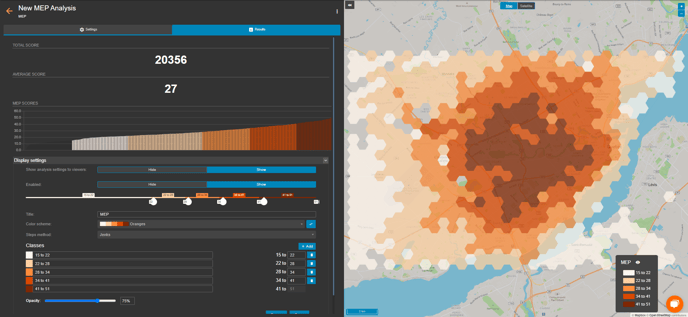
The results page shows a map with the MEP score for each zone, the higher the score, the better connected a zone is to the defined opportunities by fast, cheap, and energy-efficient travel options.
On the left, key statistics and distributions of MEP scores can be found.
MEP has been designed so that scores can be standardised and compared across locations or schemes.
Exporting results
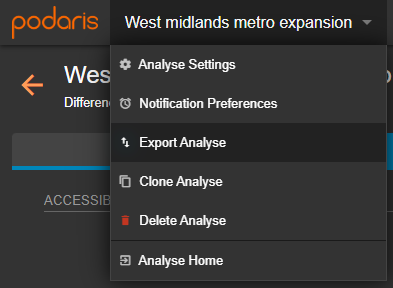
Your analyses can be exported by clicking the project name, and Export Analyse. From here, you can export in a variety of formats, such as GIS and CSV (comma separated values).