Podaris enables you to create queries and associate them with your isochrones and selections.
Queries in Podaris
Queries in Podaris can be created in order to filter items selected with the select tool as well as helping to answer demographic questions when created within the isochrone tool.
The isochrone and select tool query editors have have properties that are specific to their function and you can find specific details on each below:
Both tools however, share a means of filtering results.
Filtering Entities
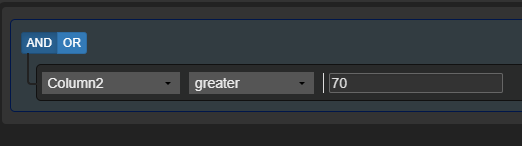
With filtering, you can create complex filters using logical operations on the attributes of your layers. Once you have added more than one rule with the  button, you can apply either an
button, you can apply either an ![]() or
or ![]() boolean operator between them.
boolean operator between them.
Rules can also be nested in groups with the  button.
button.
What properties can be filtered?
Depending on what you are creating a query for, different properties will be available to you. Here are a few examples of common queries and the available properties:
When working with isochrone queries, you can filter:
- Dataset attributes: any attribute created or imported as part of a dataset
- Geometry Type: point, linestring or polygon
- Layer: a dataset layer
- Project: either the current project or transport and service data added into your current project via the Networks panel.
When constructing queries with the select tool you can filter by the following attributes:
- Station
- Name
- ID
- Kind: station, waypoint or depot
- Berths
- Has Alerts
- Avg Vehicles Per Hour: this allows you to filter stops based on the average service level over all of the days and hours currently active as defined by the project clock.
- Total Vehicle Trips: this provides a count of all the arrivals at a station within the days and hours currently active as defined by the project clock.
For Avg Vehicles Per Hour and Total Vehicle Trips these will be evaluated based on the days and hours active as defined by the project clock.
For example, if you have a service with 4 VPH from 06:00 to 21:00, that would have an average of 4 VPH over the operating period, but when calculated for the entire day, the average VPH would only be 2.5.
To avoid any confusion, please set the day and time range using the project clock. You can find a video tutorial here.
- Transport Route
- Name
- Short Name
- ID
- Mode
- Agency
- Number of Patterns
- Number of Trips
- Layer: either transport of dataset layer
- Project: either the current project or transport and service data added into your current project via the Networks panel
- Dataset Feature
- Geometry Type: point, linestring or polygon
- Dataset attributes: Any attribute created or imported as part of a dataset
Working with operators
When working with datasets, the operators available to you when filtering entities will depend on the data type of the attribute you have selected.
For example, Column1 contains string values, allowing for the contains operator to be used in order to find instances of the specified string (in this case 'residents') within Column1 of that dataset's entities.

Column2 contains number types, meaning that you may use operators such as less than and greater than to filter your selection.

Column3 is of boolean type and therefore only allows filtering according to whether the entities value is true or false.

