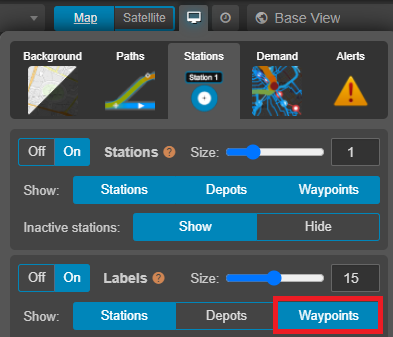Waypoints can be used to define locations through which a pattern will travel, allowing you to create detours to routes without slowing your vehicles.
Waypoints share many of the same properties as stations, and can be created with the station tool, however, unlike stations, they do not cause vehicles to slow down and stop, and dwell times specified in your layer's transport layer properties are not applied to them.
Waypoints can be created with either the station tool or during the pattern drawing and editing process, by clicking the ![]() next to the station that you wish to turn into a waypoint.
next to the station that you wish to turn into a waypoint.
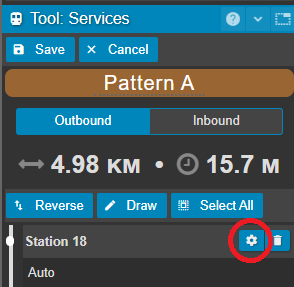
From here, select waypoint as your station kind and click OKAY.
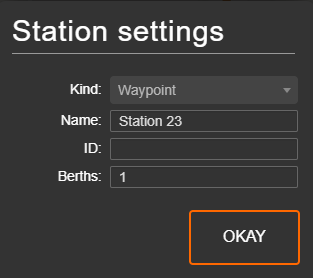
Using Waypoints
In this example, we're going to create a detour by creating a station, connecting to our pattern and turning it into a waypoint. Here we have added a new station, station 6.
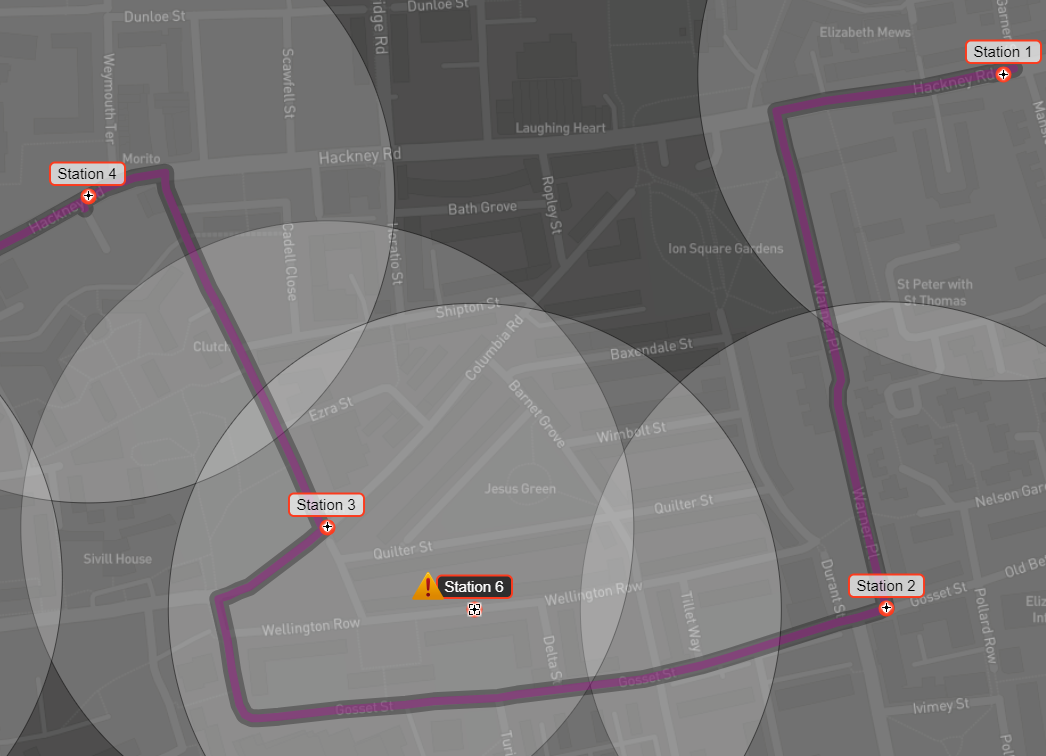
While editing our pattern, we can CTRL + click on the dashed line and drag to connect it to our new station.
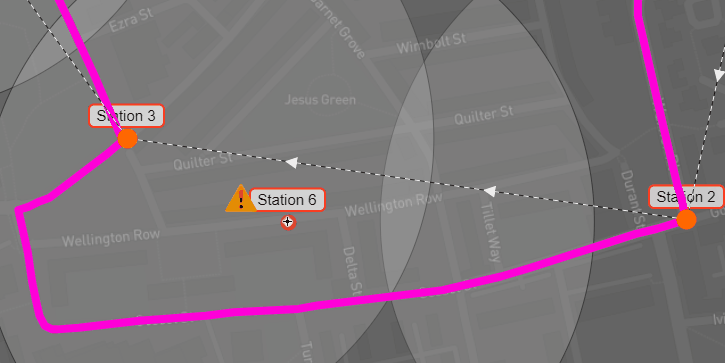
The new station has been now been added in the pattern between stations 2 and 3. Within the pattern editor, we can now click on the settings cog to bring up the station settings.
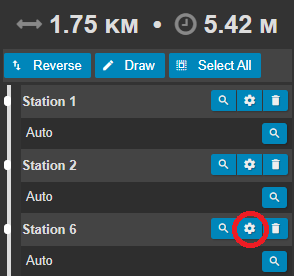
Here, we can change the station kind from station to waypoint.
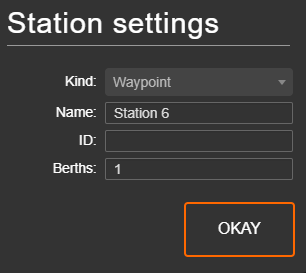
As we can see in the pattern editor, this has had an effect on the runtime of the pattern. Note that our vehicle does not slow down when approaching this waypoint.
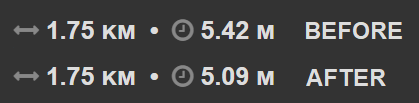
Once your pattern has been saved, any waypoints on your route will be indicated with a diamond symbol, as opposed to a dot (for stations).
Changing waypoint visibility
Waypoints can be hidden from view on your project map by toggling their visibility in the display settings.
.