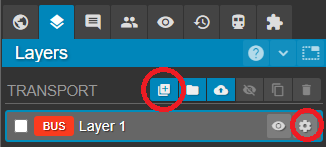The transport layer settings allow you to modify properties of the parametric models for different transport modes in Podaris.
Transport Layer Properties Overview
Paid Podaris users have the ability to customise further layer properties during or after project creation, including:
- Infrastructure properties
- Vehicle properties
- Station Properties
- Cost Properties
Setting Transport Layer Properties
Transport layer properties are initially set when creating a new project and choosing your preferred starting transport mode.
New transport layers may additionally be created from the layers panel by clicking the ![]() button.
button.
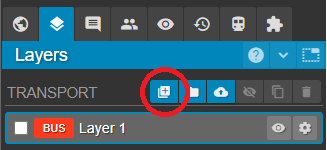
Updating Layer Properties
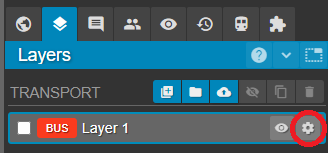
You may update the settings of any selected layer by clicking the ![]() button on the layers panel.
button on the layers panel.
In addition to the transport layer properties that you are able to set when creating a project, you can also set the routing mode and default drive-side properties for the layer when updating the settings in this way.
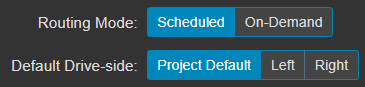
Layer Drive Side
If your layer's default drive side is set to project default, it will initially conform to that of the country chosen when defining your project's location. This value can be changed at any time from within the Project Settings.
It is also possible to specify either left or right drive side from the outset when adding a new transport layer, or later, when drawing 2-way track with the draw tool.
N.B. Access to drive side selection via the 'Add Transport Layer' window is only available after creating a project, by selecting ![]() to add a transport layers or
to add a transport layers or ![]() to update an existing transport layer, from the Layers panel.
to update an existing transport layer, from the Layers panel.