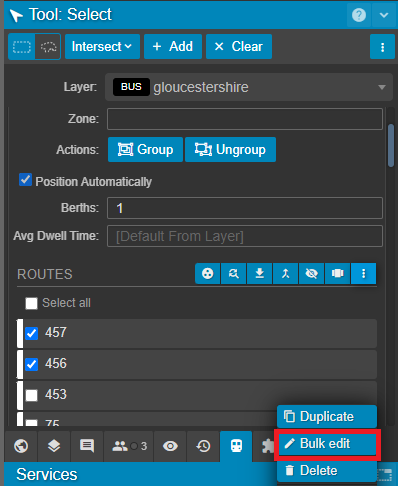The edit button allows you to colour-code or style multiple routes at once, as well as change their agency.
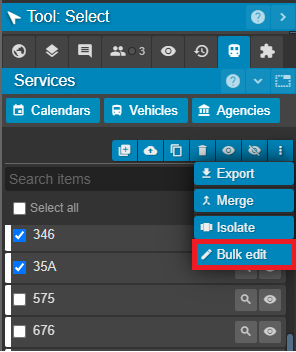
The Services Panel's edit button allows for the editing of a variety of service attributes such as:
- Agency
- Colour
- Style
- Attributes
While these settings can be set for each service individually in the route settings, the bulk edit button also allows you to set the same settings for multiple services. This can be done by selecting those services with the checkbox(es) next to the services' names.
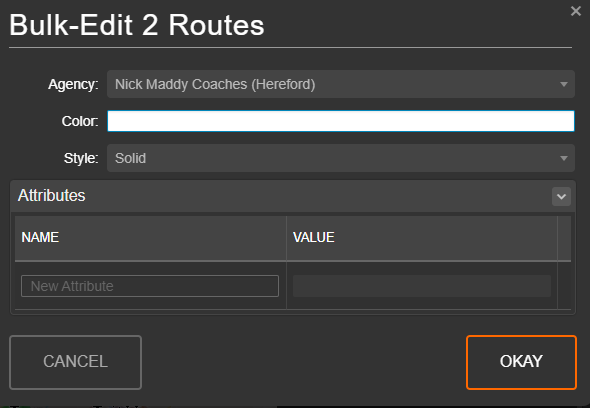
Using the Select Tool to select and edit multiple routes
As well as selecting routes directly from the Services Panel, you can select multiple routes using the Select Tool. There are a number of ways to achieve this.
Selecting multiple routes individually
Selecting multiple routes by drawing an area on the map
Select multiple routes with a query
Once these routes have been added to the selection list on the Tool: Select Panel, the routes that you wish to edit can be selected with the tick box. Clicking the bulk edit button ![]() will allow you to make bulk edits to the agency, colour and style of these routes.
will allow you to make bulk edits to the agency, colour and style of these routes.